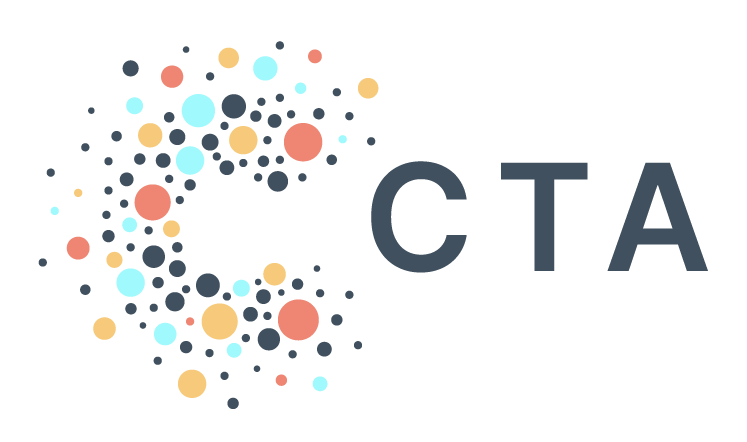Notes from BenDesk: Visualizations in PAD
Ben is our resident ZenDesk captain and manager of all help@ inquiries. We’re bringing you interesting inquiries from his inbox each month to help share learnings across our community.
Question of the Month: What kind of visualization does PAD offer? What is “Looker Studio” and where did Data Studio go?
BenDesk Answer: Google recently renamed Google Data Studio to “Looker Studio,” but it’s largely the same product — and good news, it’s still free! Looker Studio provides an easy and intuitive way to showcase your data through reporting dashboards. This tool is free for all PAD users and it allows seamless syncs of your data into a unified experience that’s easy for anyone to access and manipulate.
The process of creating and sharing a Looker Studio report is simple. Here are the basic steps and some best practices:
First, choose a template or dashboard. Pick a template that matches the type of data you want to display, and then fine-tune the formatting, theme, text, and other elements to give a cohesive look to your dashboard.
Next, add data to your report. While you can integrate many data sources into your reports, we recommend familiarizing yourself with and directly connecting data from BigQuery. This will allow real-time refreshers and manipulation of data from PAD, ensuring you have the most accurate and up-to-date information for your reports.
Last, show off your work! You can share Looker Studio dashboards with any user with a Google account. They don’t need a PAD account to view or edit your dashboard. However, if the person needs to modify the underlying data or the connection to BigQuery, you should add them to PAD.
For more information on Looker Studio, how to access it using your PAD account, and other best practices on creating reports, check out our help desk article here. Do you have a question for BenDesk and the team? Partners can submit their asks to help@techallies.org.